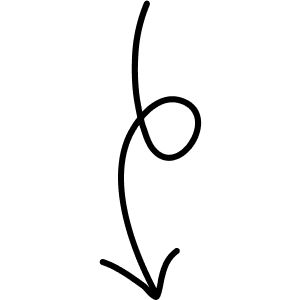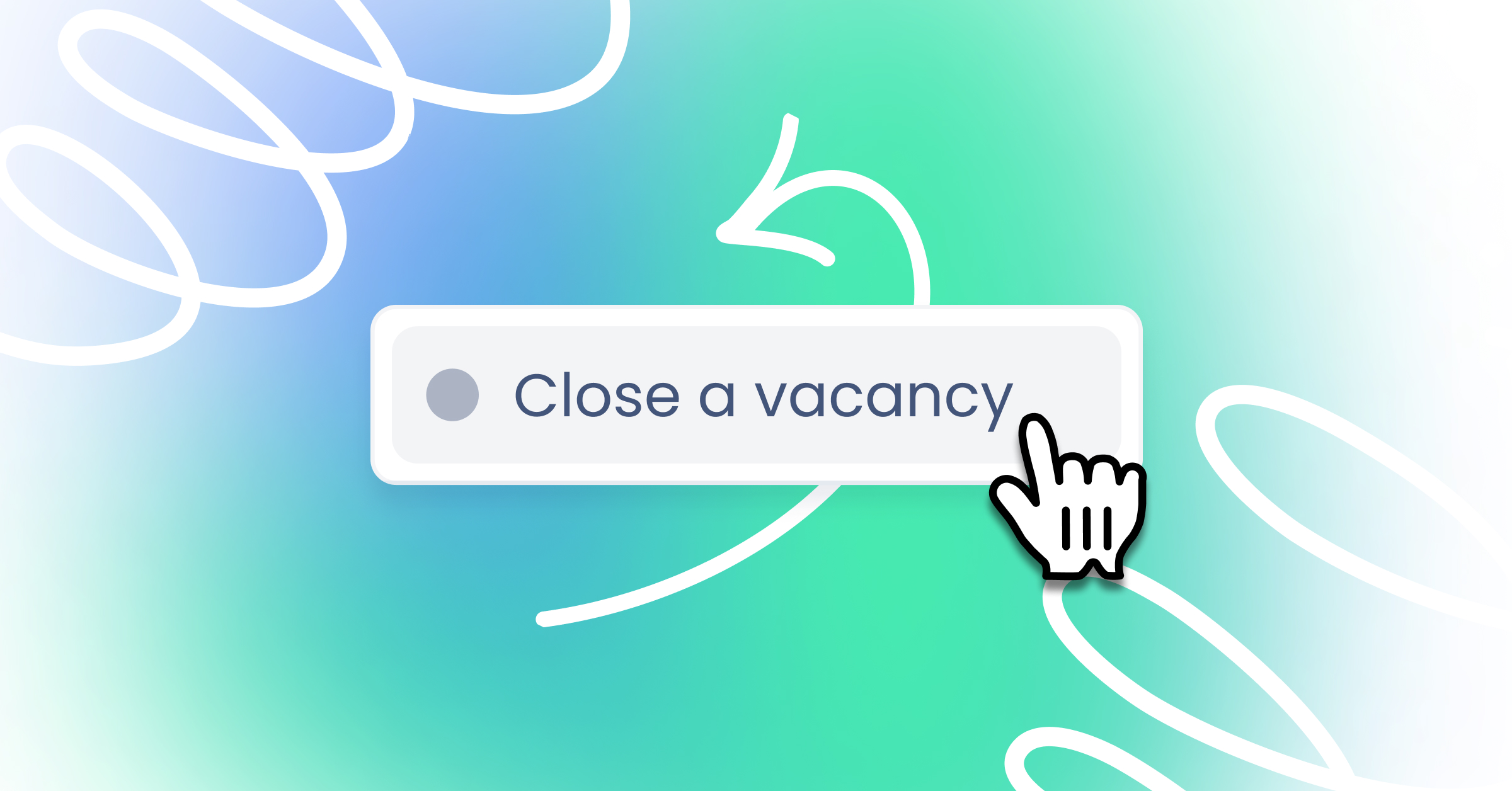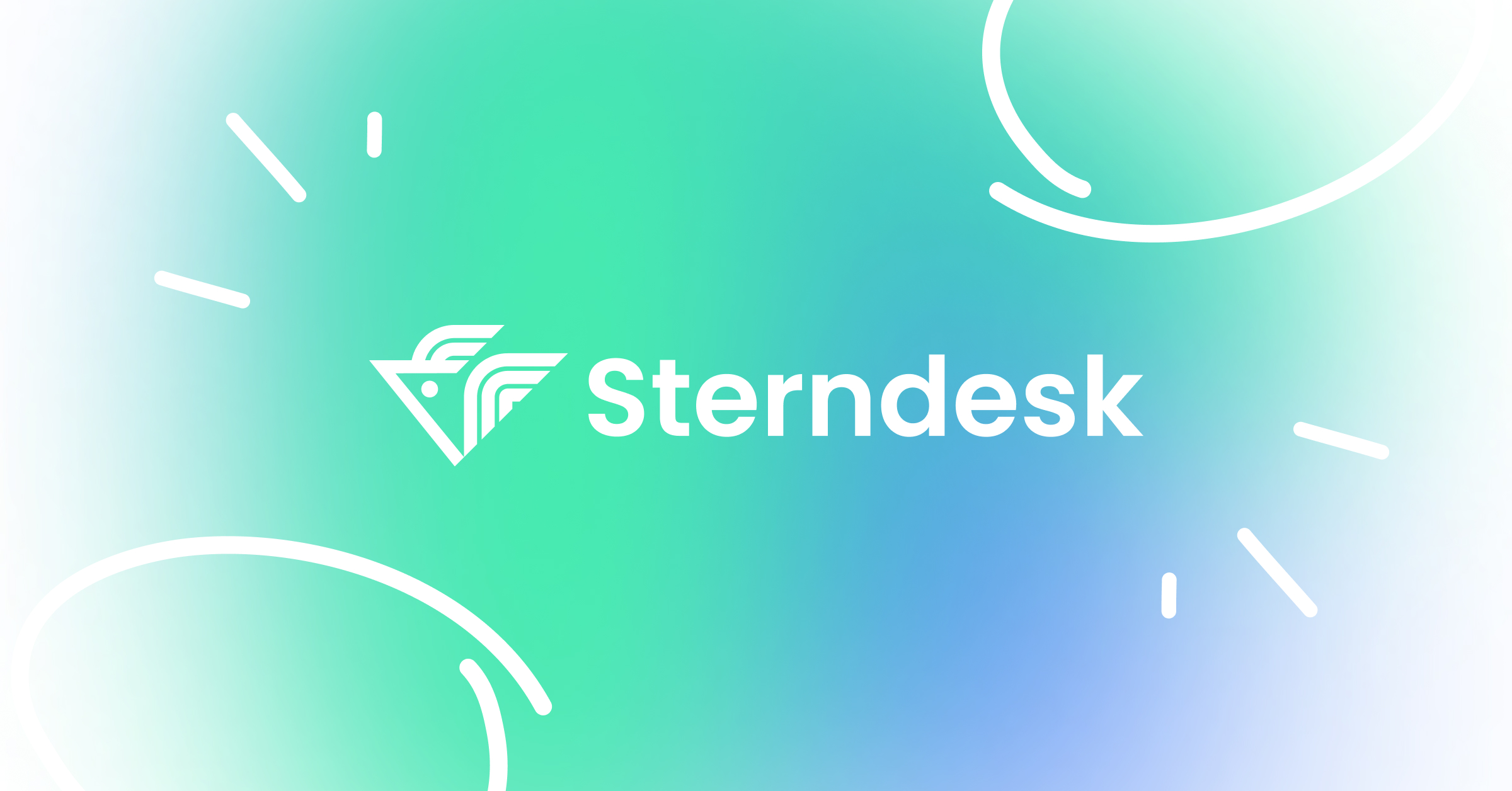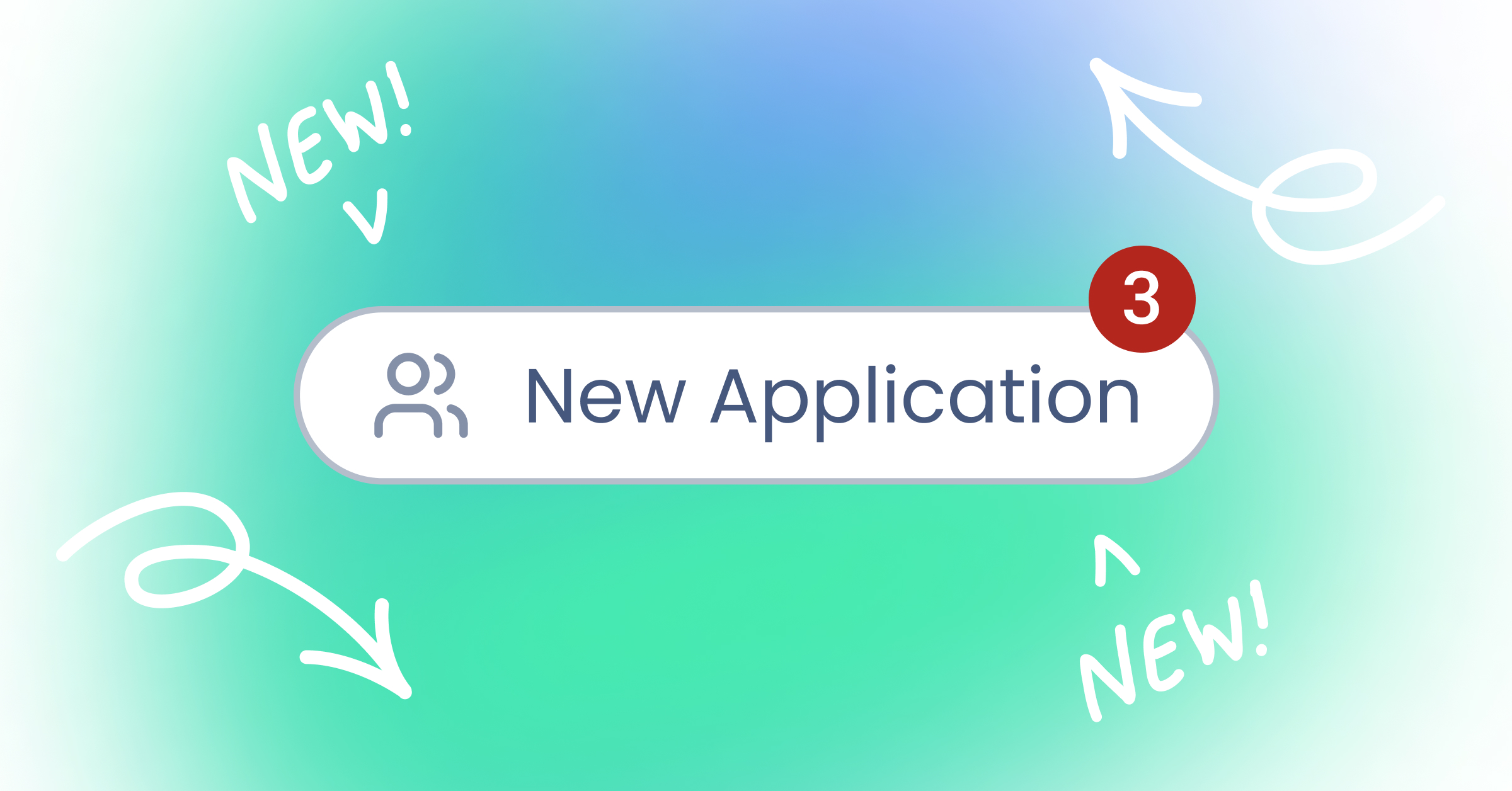How to create a pipeline?
Before creating a pipeline, it’s helpful to understand what a pipeline is and how it works. Click here for more information. Once you're familiar, follow the steps below to create your own pipeline.
1. Go to the Settings section in your dashboard.

2. Click on the Pipelines tab to view and manage existing pipelines or create a new one.
3. Click the Create pipeline button.
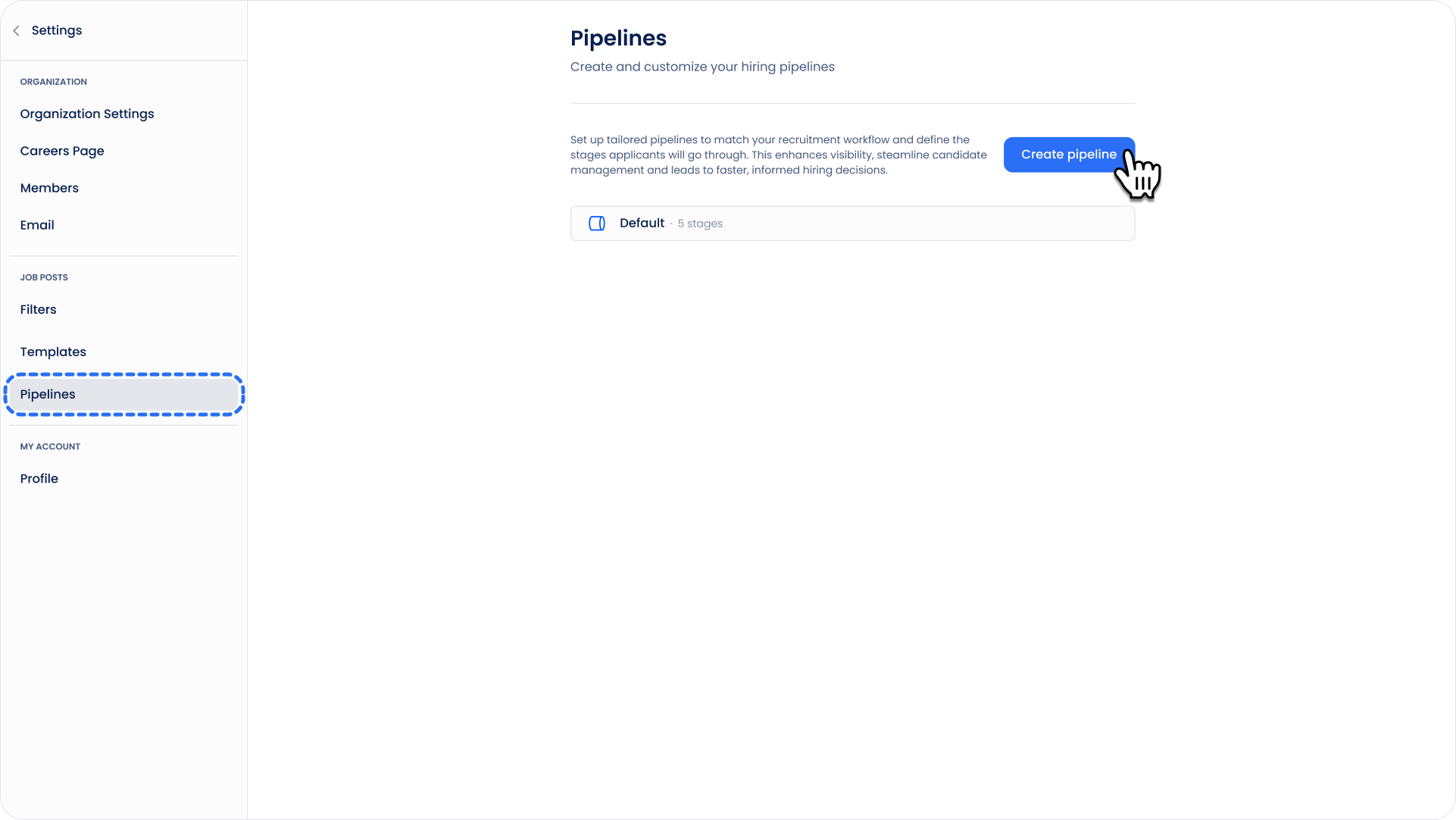
4. Enter a name for your pipeline (e.g., "Sales Team Recruitment" or "Project X Applicants").
5. Every new pipeline includes three default stages: Unreviewed, Accepted, and Rejected. These stages cannot be changed or removed (only renamed), but you can add extra stages to suit your recruitment process.
6. To add a stage, click + Add Stage
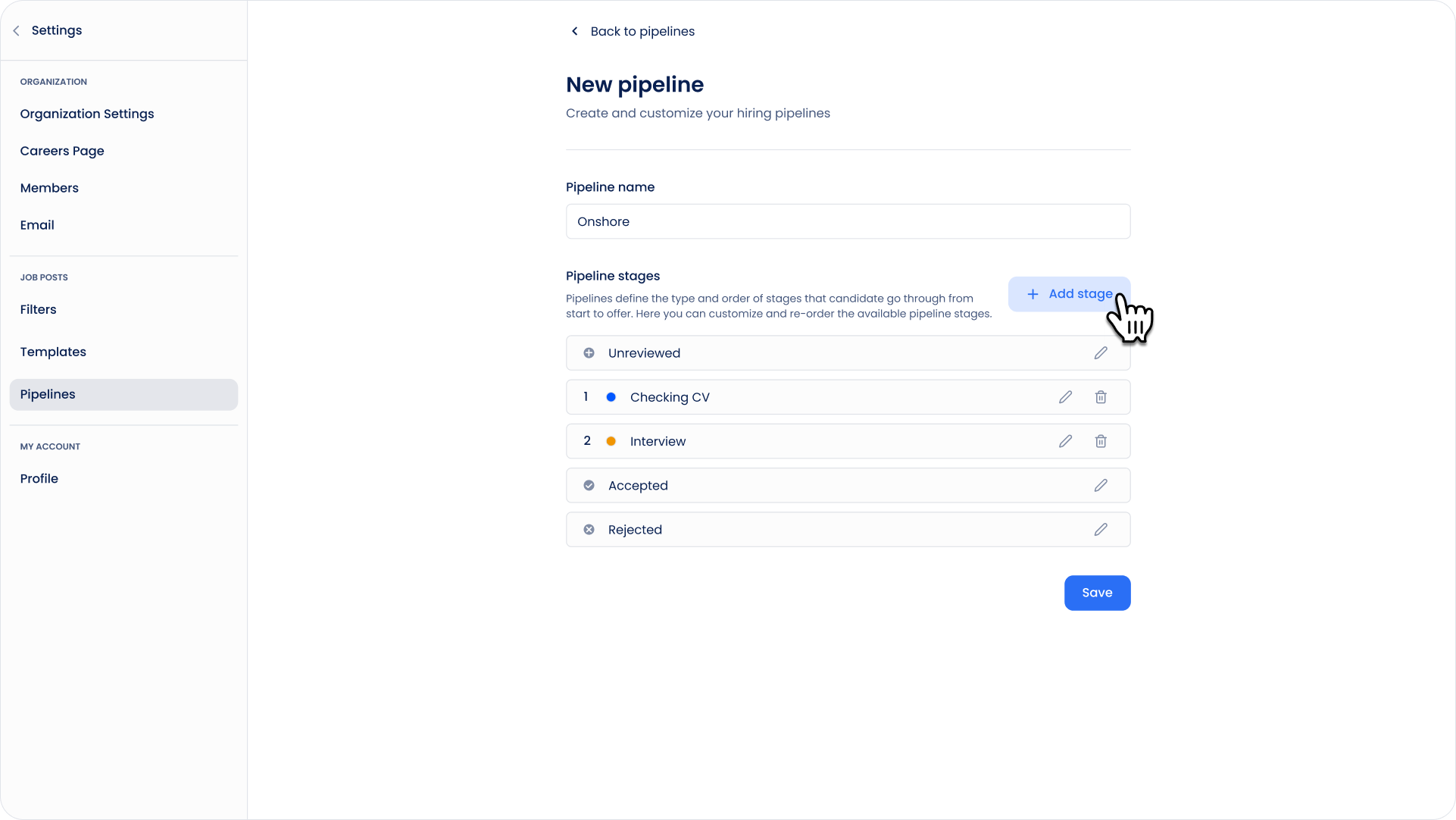
7. Name your stage (e.g., Phone Interview or Technical Test).
8. Arrange the stages in the correct order by numbering them.
9. You can change the stage color if you want, so the stage is easily recognisable.
10. Once you’re done with adding all stages, click Save.
If you want this pipeline to be used for a specific job, assign it by going to Edit Job post and selecting your new pipeline from the dropdown menu.
Example Use Case
Let’s say you’re hiring for a Marketing Manager. You create a pipeline with the following stages:
- Application Received
- Phone Screening
- Portfolio Review
- Final Interview
- Offer Made
Don't see your integration?