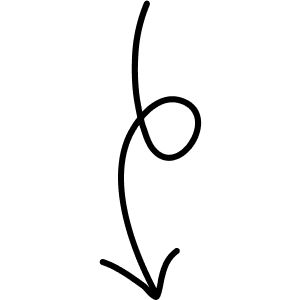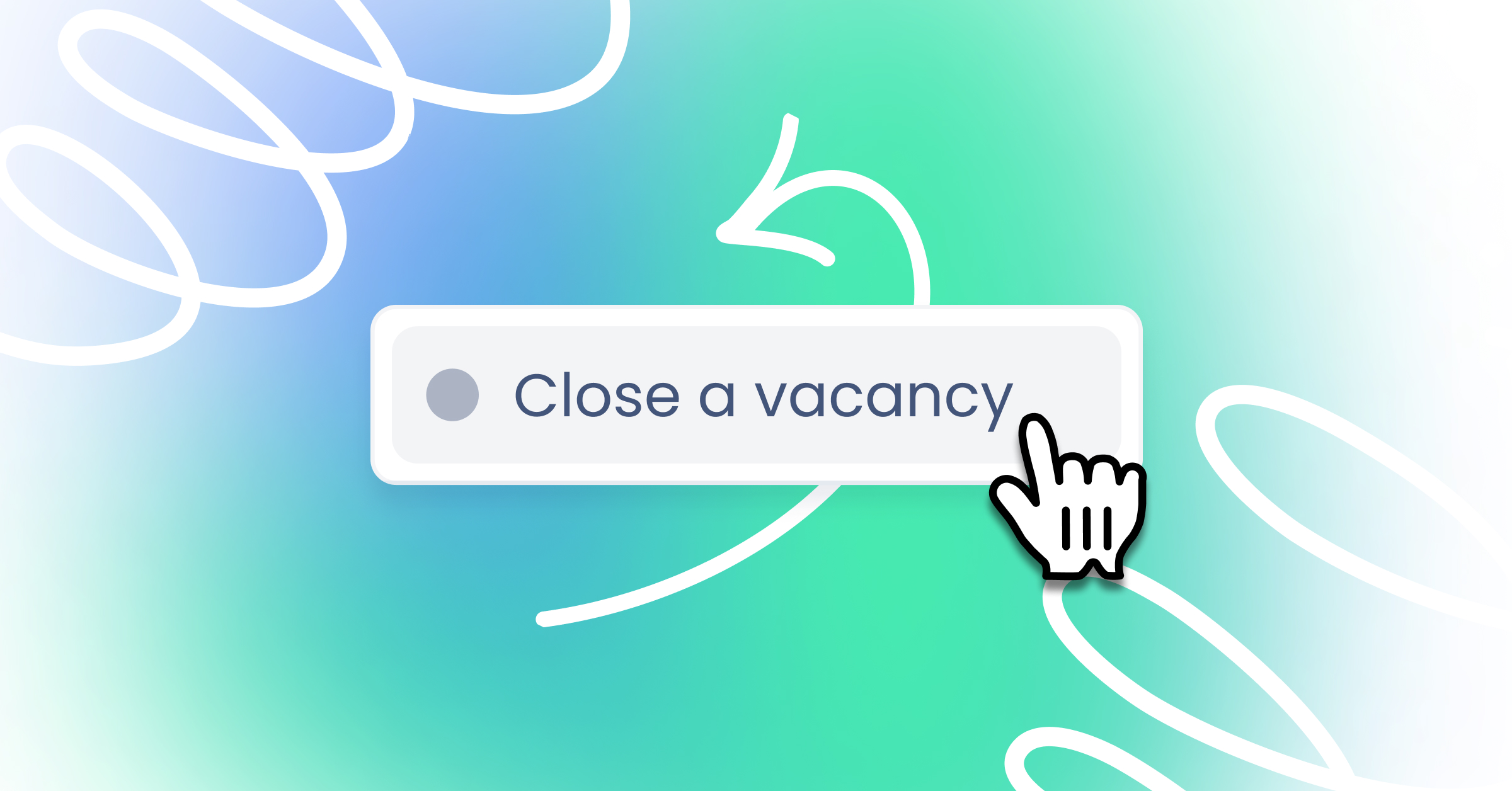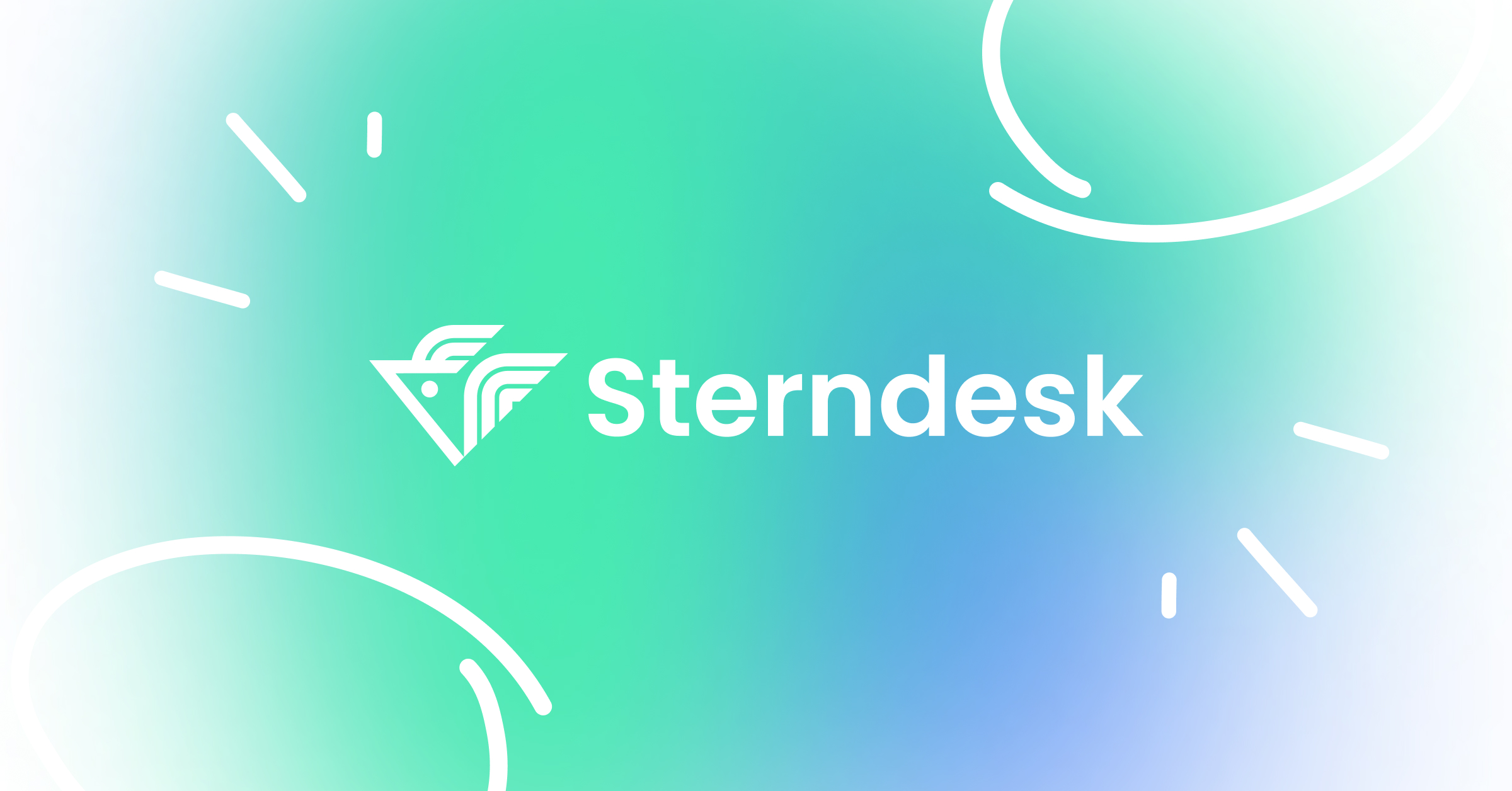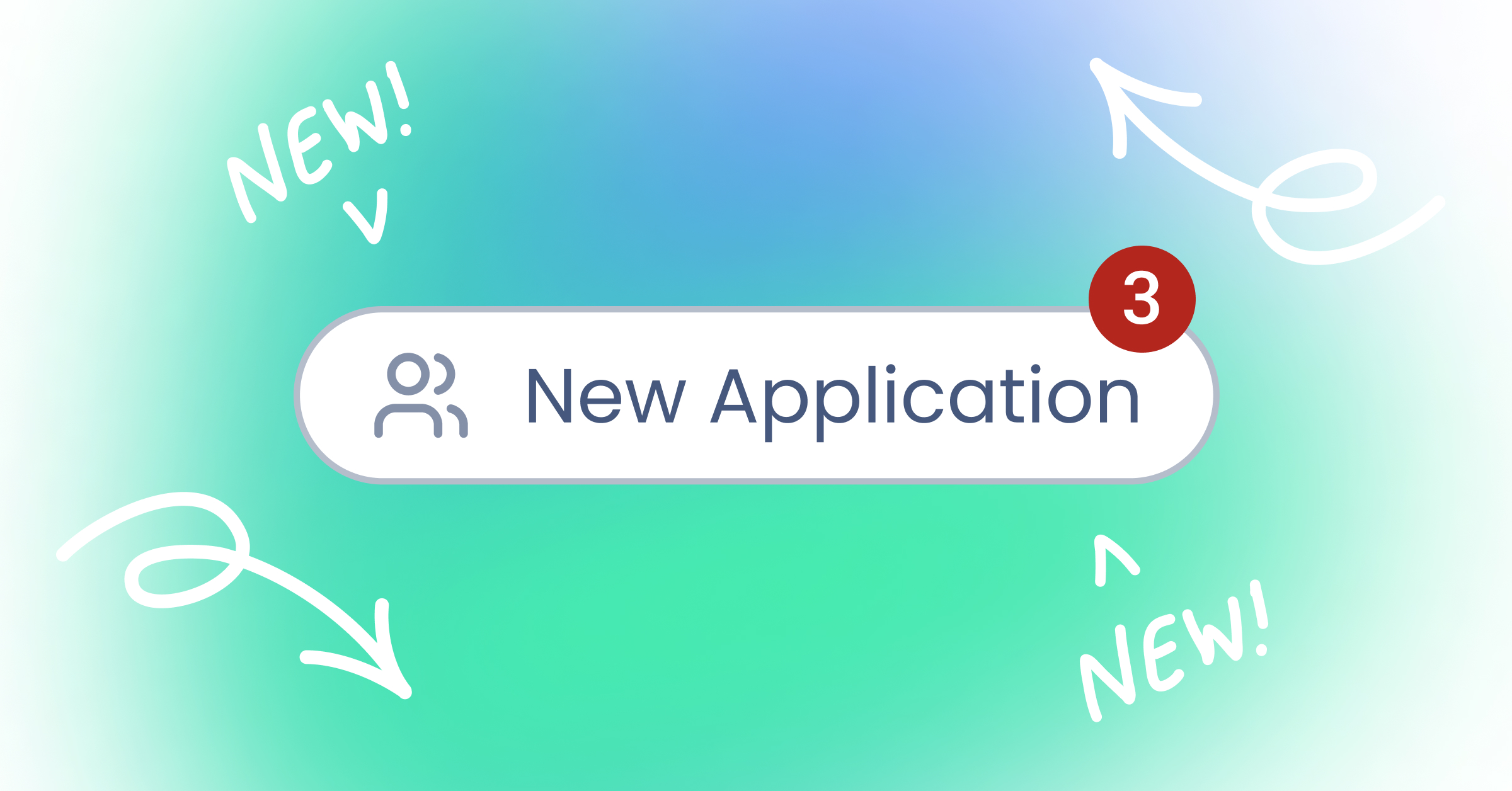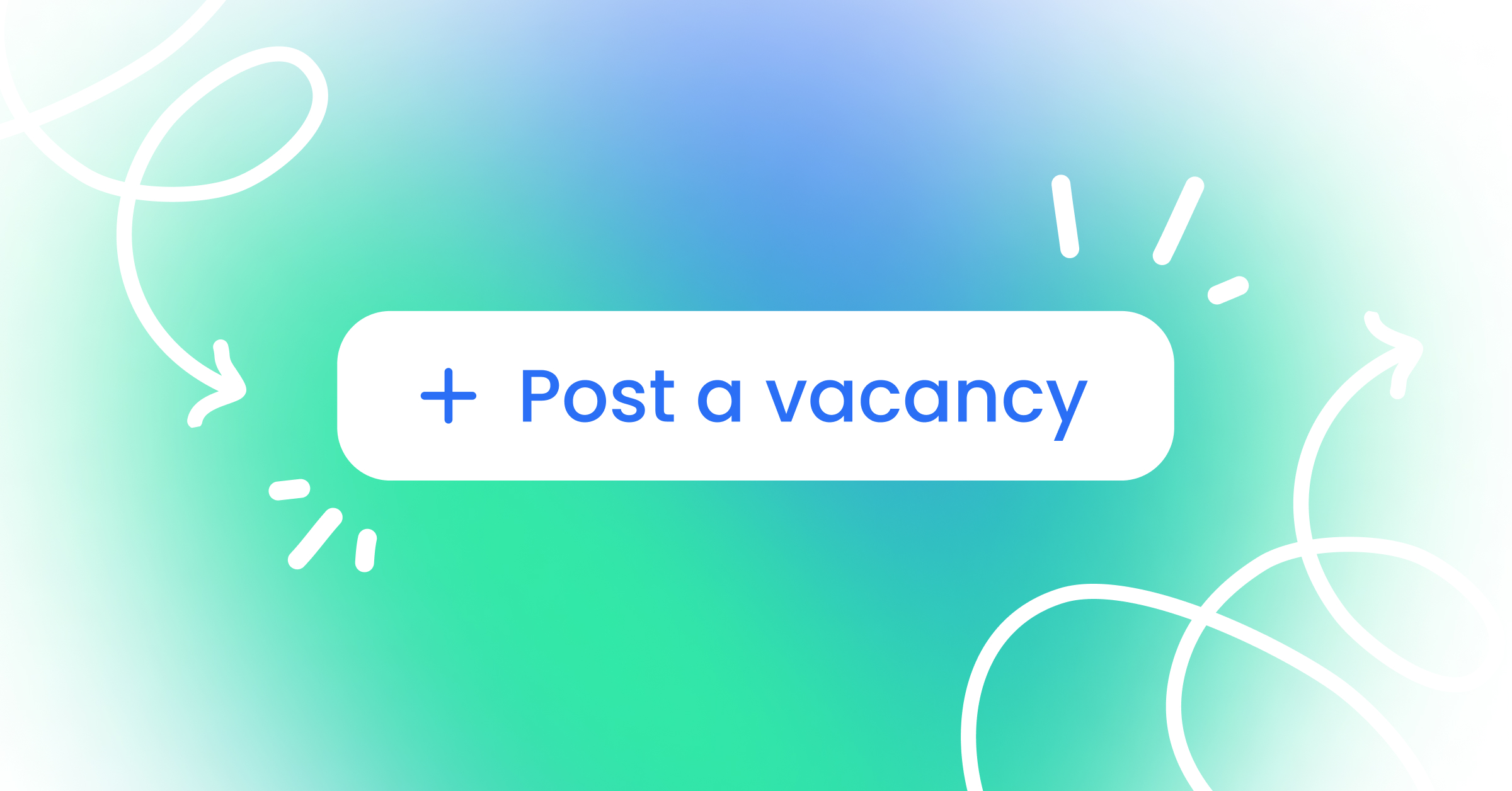
How to post a vacancy?
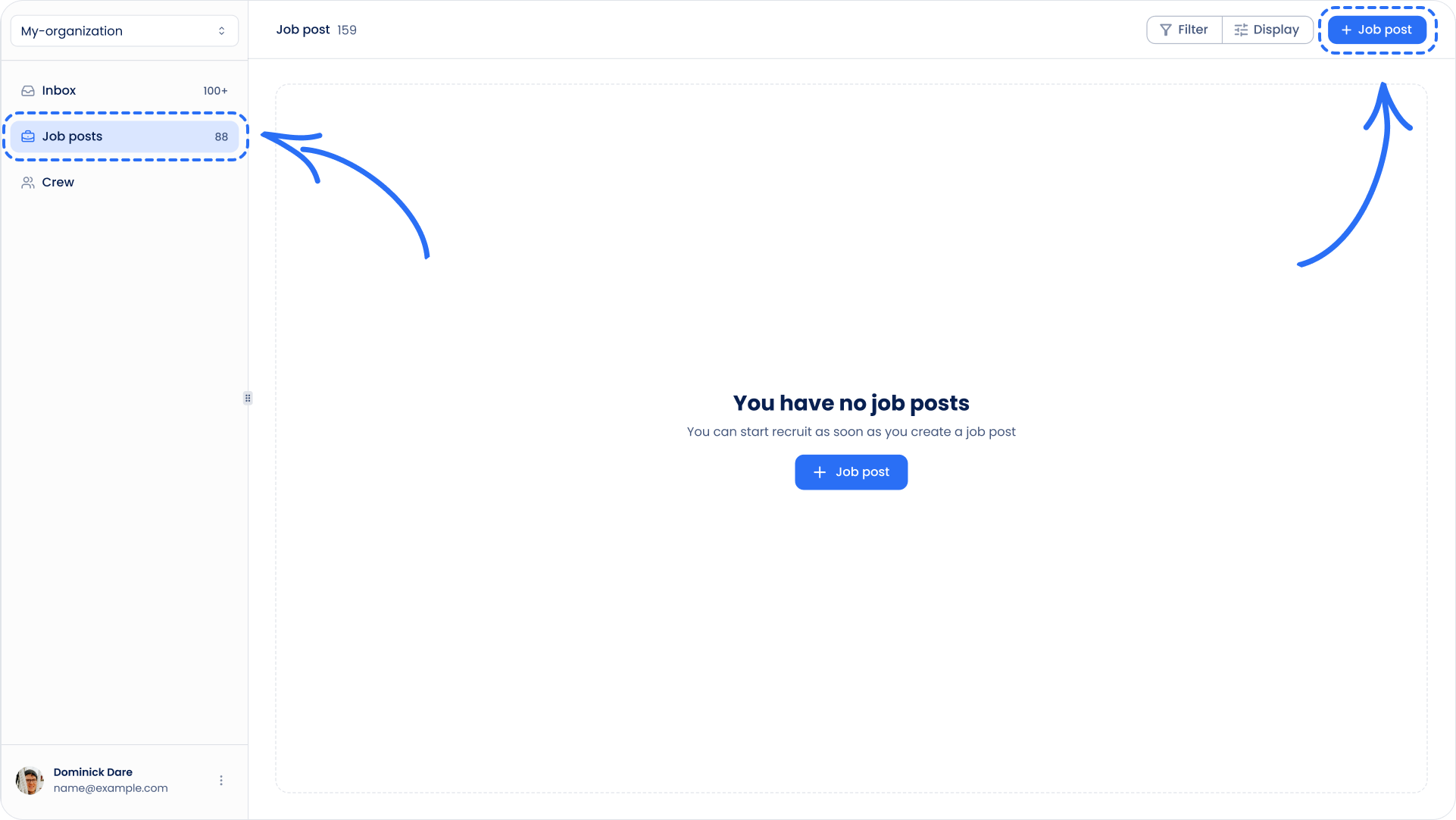
- In the left menu, click on ‘Job postings’. Then, go to the upper right corner and click the blue ‘+ Job post’ button
- Enter here the vacancy details. Start by entering the job title.
- Next, write a job description. If you’ve installed templates, click on ‘Select template’. From the drop-down menu, choose a template to assist you. Or write the job description from scratch.
- Assign a recruiter. In the right menu, under ‘Assignment’, select the recruiter to link to the vacancy.
- Choose a language: click on the language used for the vacancy details.
- Write a summary. This summary will be displayed on the career home page. It’s visible before clicking on the actual vacancy.
- The last section to fill in are filters. This section will not be visible if you haven’t added this option. (Click here to find out how to add filters.) Complete the remaining fields according to the right filters.
- Double-check all the information and click ‘Save all changes’. Your vacancy will now appear on your website and in the Sterndesk CMS. To verify, click on the three dots (next to the job title in your job post) and select: ‘View on career site’
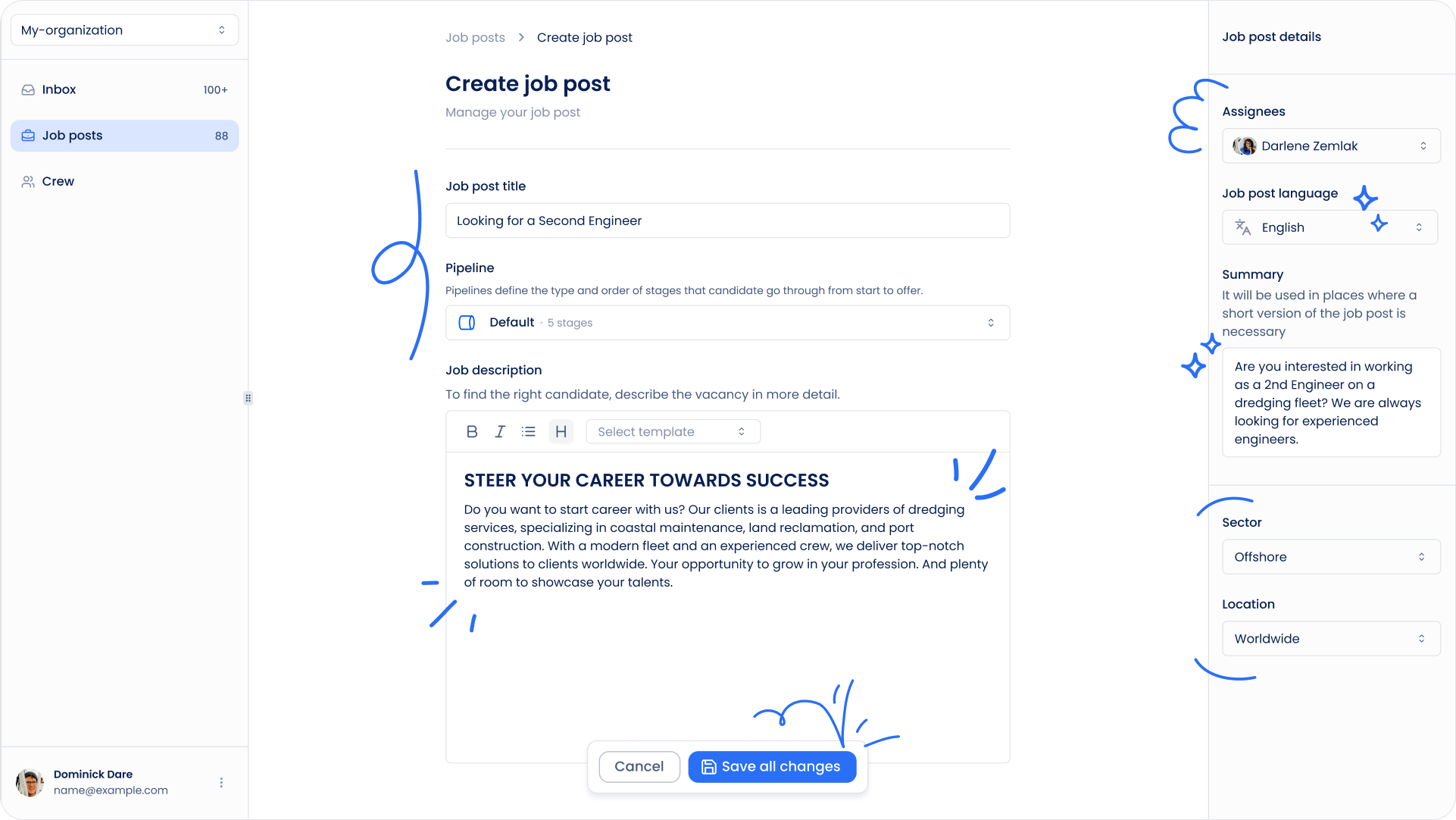
Don't see your integration?